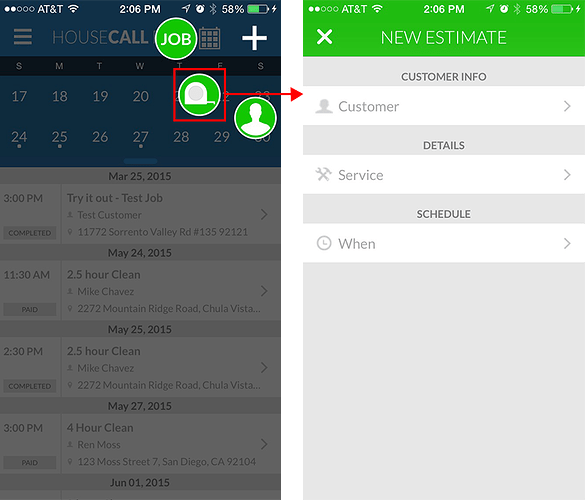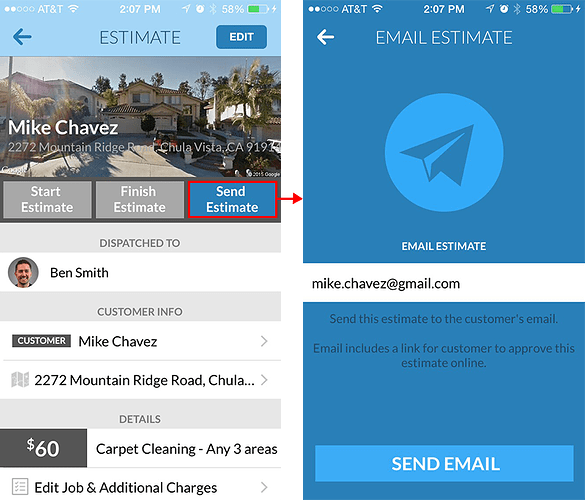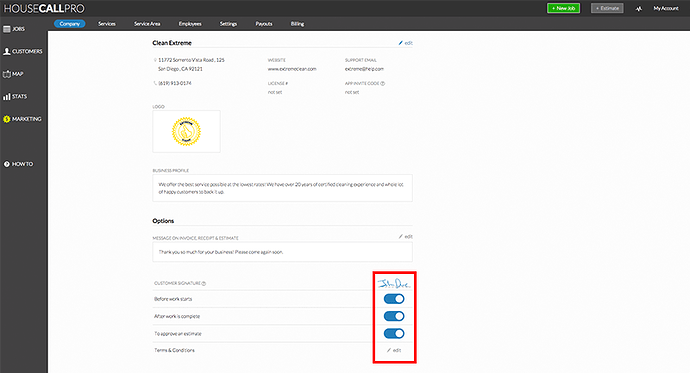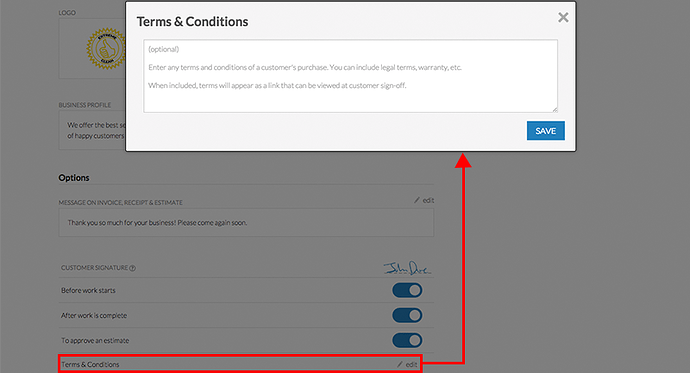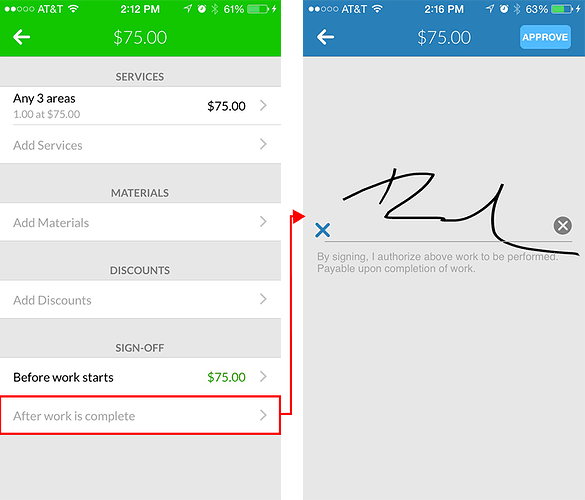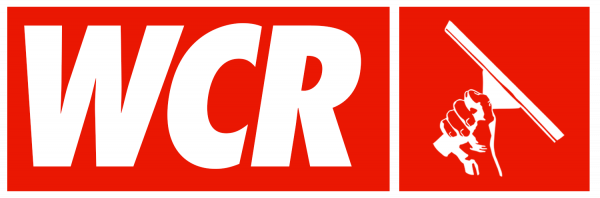HouseCall Pro
Newsletter & Updates
What’s New on iPhone & Android
Estimates
Estimates have finally arrived on iPhone & Android!
To access the estimates feature, simply click on the large ‘+’ sign at the top right corner of your home screen and select the tape measurer icon from the drop down choices. Clicking the tape measurer will lead you to a ‘New Estimates’ detail page where you will fill out customer, job, and time information. The estimate will now be available for viewing and editing on the main slide-out menu screen under “Estimates” as well as on the main job home screen.
Once you have entered all of the customer, job type, and time information, you can access the estimate at any time from either the slide out menu under the ‘estimates’ tab, or your job home screen. Clicking on the estimate will take you to an ‘estimates job screen’ that looks much like the regular job screen but with a light blue color at the top. From here, you have the following options:
-
‘Start Estimate’ - This will notify the customer that you are on your way to perform the estimate much like the ‘Start Job’ feature on a regular job. If the estimate is calculated over the phone or no physical appointment is required, you can simply skip the ‘Start Estimate’ step.
-
‘Finish Estimate’ - This will notify the customer that the estimate has been confirmed and make the estimate as ‘Finished.’ Much like the first option, the ‘Finish Estimate’ feature is not required in all cases. It simply serves the purposes of metering the estimate process for optimal transparency.
-
‘Send Estimate’ - By clicking ‘Send Estimate,’ you will be directed to a screen that contains the customer’s email address and a ‘Send Email’ button which will automatically send the estimate for approval to the specified email address.
Your customer will receive an email with the estimate details and the ability to accept or decline the terms. You will be able to see the status of your estimate through the web portal job screen. From there, you can convert the approved estimate into a job by clicking on the “Convert to Job” button on the job home screen.
Customer Sign-off (iPhone only)
Before you start utilizing the Sign-off feature, you will need to enable the feature through the web portal. To access the controls, click on ‘My Account’ at the top right corner of the screen and select the ‘Company’ tab on the left side of the top ribbon. If you scroll down a little, you will see the ‘Customer Signature’ menu that consists of several on/off switches:
-
‘Before Work Starts’ - Switching this to ‘on’ will enable the terms and conditions signature option so that the customer can sign on your phone before the work begins.
-
‘After Work is Complete’ - Switching this to ‘on’ will enable terms and conditions signature option so that the customer can sign on your phone after the work is done.
-
‘To Approve an Estimate’ - This option will allow you to collect signatures on estimates.
The ‘Terms and Conditions’ option under the ‘Customer Signature’ controls allows you to copy and paste things like customer terms, liability waivers, etc. These terms are linked when your customer signs off on a job.
You can find the ‘Sign-off’ options on each job screen details tab or job details check-out screens. Once a signature has been collected, the dollar value pertaining to that job will appear in green in its respective sign-off tab. In the picture above, a signature has already been collected ‘before work starts’ and another signature is currently being collected for ‘after work is complete.’
Finish Job Button
With the addition of a brand new ‘Finish Job’ button, you can now accept payment at any step or your job work flow. You can now mark a job as finished and collect payment at a later point in time or collect payment before a job is finished.
This feature really comes in handy when your customer is not home and you need to collect payment later but also need to mark the job as complete for administrative purposes. You can now skip to any part of the job process without needing to follow a certain order, even take payments before the job starts.
Check out New Features
LOCK IN YOUR WCR DISCOUNT TODAY!
CLICK HERE: HouseCall