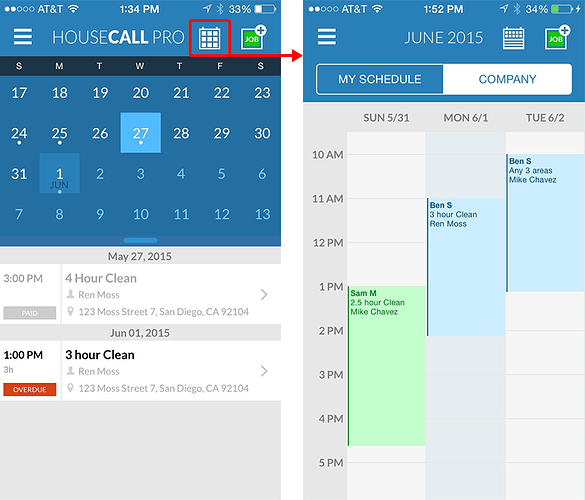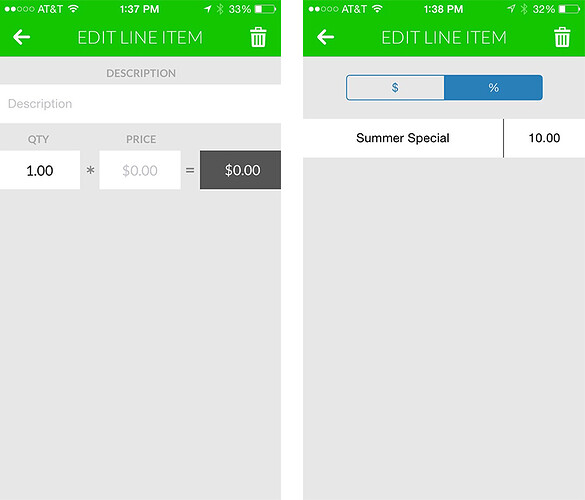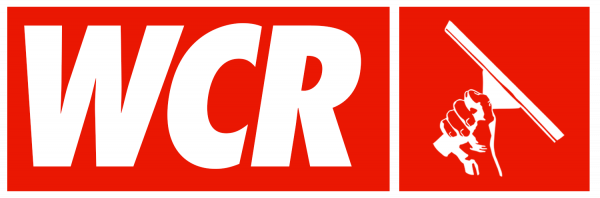[SIZE=7]HouseCall Pro[/SIZE]
What’s New on iPhone
New Calendaring
You can now enjoy improved calendaring with job-on-day indicators and faster loading times. On the Housecall Pro main job screen, all days with jobs will appear with a dot below the date.
We have also created an improved calendar view which allows you to toggle back and forth between your own schedule, and your organization as a whole. This will make it much easier to get a high-level view of technician schedules for more efficient job booking.
To access the company calendar view, simply tap on the calendar icon found next to the green “+job” button at the top right corner of the screen.
Quantity/unit Price Line Items and Job Discounts
From your main job screen, you can now add labor and material line items and prices at the push of a button. Simply access the “Edit Job & Additional Charges” tab and enter the item description along with the price. All changes made will update the job in real time.
Additionally, you can now add discounts to any job. Once you access the “Add Discounts” tab found in the “Edit Job & Additional Charges” screen, you can toggle back and forth to select the dollar value discount or percentage discount option. From there, enter your discount name and amount, and you are set to go!
Customer Job History
You can now access customer job history from your full customer list. This is incredibly valuable to gain insight on previous job notes, pricing, and other details. The job history tab can be accessed both from your customer list and individual job screens.
What’s New on the Web Portal
Payouts
Easily access payout information by clicking on the “Payouts” button on the top navigation bar of the web portal. Once you click the “Payouts” button, you will see a day-by-day breakdown of the job amount and status.
If you click on one of the line items, you will be directed to a “Payout Detail” screen where you will be able to see a breakdown of the deposits and charges for that given day.
Enhanced Customer Address Fields on Customer Edit for iPhone
We have added additional fields to the customer info edit screen. This will improve mailing accuracy when setting up customer postcard campaigns and facilitate technician routing on the day of the job.
Check out New Features
Message the Customer Success team in your web portal by clicking the Blue Button on the bottom right, or email [email protected]